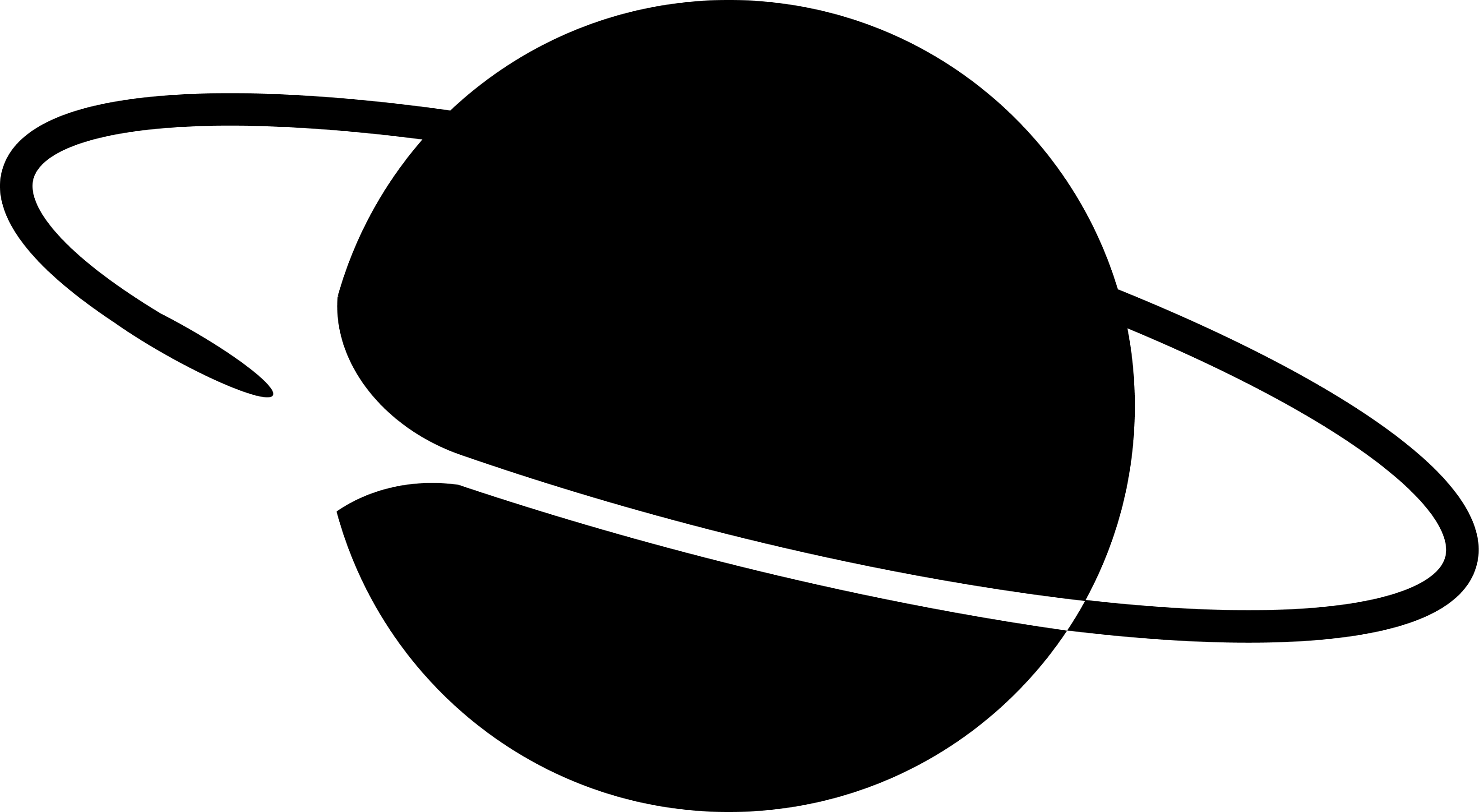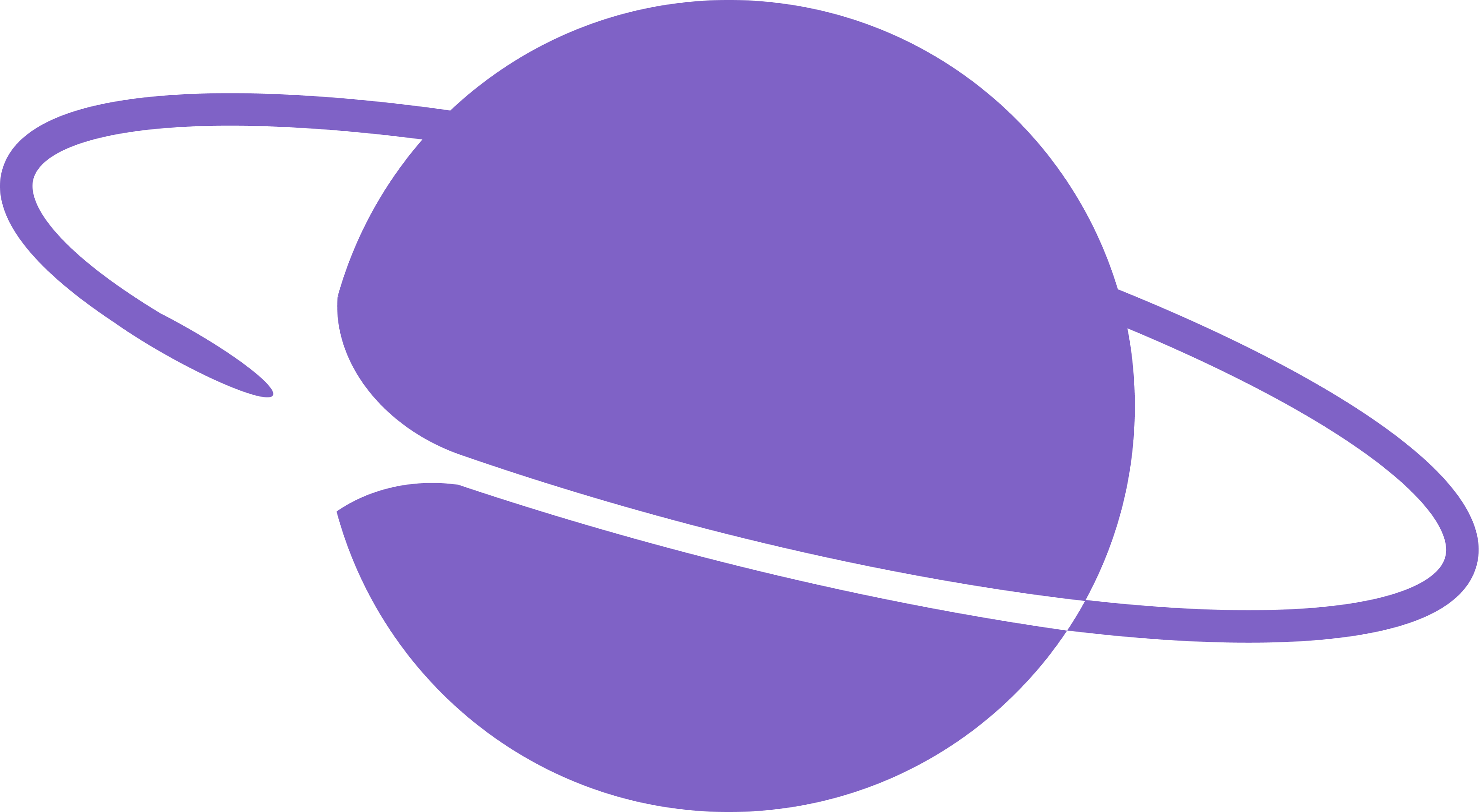Converting an existing JavaScript-based web app to a Farcaster mini app involves the following steps:
- install the @neynar/react npm package and use the
<MiniAppProvider> provider in your app
- alternatively, install the
Mini App SDK and call
sdk.actions.ready()
- integrate with the SDK’s ethereum provider exposed via
sdk.wallet.ethProvider
- add a
farcaster.json file with mini app metadata and a signature proving ownership
- add a custom HTML
<meta /> tag specifying how embeds should be rendered
Installing the SDK
Using @neynar/react
The recommended way to integrate your app with Farcaster is using the @neynar/react package, which includes the Mini App SDK along with custom Neynar components and built-in analytics:
npm install @neynar/react
<MiniAppProvider> provider:
import { MiniAppProvider } from '@neynar/react';
export default function App() {
return (
<MiniAppProvider analyticsEnabled={true}>
{/* Your app components */}
</MiniAppProvider>
);
}
useMiniApp() react hook:
import { useMiniApp } from '@neynar/react';
export default function HomePage() {
const { isSDKLoaded, context } = useMiniApp();
return (<>
{isSDKLoaded && (
<div>{context}</div>
)}
</>)
}
Using the Mini App SDK
Alternatively, you can use the Mini App SDK (formerly the Frame SDK):
npm install @farcaster/miniapp-sdk
import { sdk } from '@farcaster/miniapp-sdk';
await sdk.actions.ready();
ready() as early as possible in the app, but after any pageload processes that might cause the UI to re-render or update significantly. In a React app, it’s generally best to call ready() inside the page-level component at the root of your UI, e.g. in your homepage component.
Here’s an example of how you might do this in a standard React app:
import { useEffect, useState } from "react";
import { sdk } from '@farcaster/miniapp-sdk';
export default function Home() {
const [isLoaded, setIsLoaded] = useState(false);
useEffect(() => {
const load = async () => {
await sdk.actions.ready();
setIsLoaded(true);
};
if (sdk && !isLoaded) {
load();
}
}, [isLoaded]);
return (...)
}
Connecting to the wallet provider
It’s recommended to use wagmi for your wallet provider, as the Farcaster team provides the
@farcaster/miniapp-wagmi-connector package for easy configuration.
Run npm i @farcaster/miniapp-wagmi-connector to install, and then connecting is as simple as adding the connector to the wagmi config:
import { http, createConfig } from 'wagmi';
import { base } from 'wagmi/chains';
import { farcasterMiniApp } from '@farcaster/miniapp-wagmi-connector';
export const wagmiConfig = createConfig({
chains: [base],
transports: {
[base.id]: http(),
},
connectors: [
farcasterMiniApp()
// add other wallet connectors like metamask or coinbase wallet if desired
]
});
useAccount().
Connecting to Solana
For Solana support, install the package and wrap your app with the Solana provider:
npm install @farcaster/mini-app-solana
import { FarcasterSolanaProvider } from '@farcaster/mini-app-solana';
function App() {
const solanaEndpoint = 'https://solana-rpc.publicnode.com';
return (
<FarcasterSolanaProvider endpoint={solanaEndpoint}>
{/* Your app components */}
</FarcasterSolanaProvider>
);
}
import { useSolanaConnection, useSolanaWallet } from '@farcaster/mini-app-solana';
import { Transaction, SystemProgram, PublicKey } from '@solana/web3.js';
function SolanaExample() {
const { publicKey, signMessage, sendTransaction } = useSolanaWallet();
const { connection } = useSolanaConnection();
const handleSign = async () => {
if (!signMessage) return;
const message = new TextEncoder().encode("Hello Solana!");
const signature = await signMessage(message);
console.log('Signed:', btoa(String.fromCharCode(...signature)));
};
const handleSend = async () => {
if (!publicKey || !sendTransaction) return;
const { blockhash } = await connection.getLatestBlockhash();
const transaction = new Transaction();
transaction.add(
SystemProgram.transfer({
fromPubkey: publicKey,
toPubkey: new PublicKey('DESTINATION_ADDRESS'),
lamports: 1000000, // 0.001 SOL
})
);
transaction.recentBlockhash = blockhash;
transaction.feePayer = publicKey;
const signature = await sendTransaction(transaction, connection);
console.log('Transaction:', signature);
};
return (
<div>
<button onClick={handleSign}>Sign Message</button>
<button onClick={handleSend}>Send SOL</button>
</div>
);
}
The Solana provider will only be available when the user’s wallet supports Solana. Always check hasSolanaProvider before rendering Solana-specific UI components.
Adding and signing the farcaster.json file
Mini apps are expected to serve a farcaster.json file, also known as a “manifest”, at /.well-known/farcaster.json, published at the root of the mini app’s domain.
The manifest consists of a miniapp section containing metadata specific to the mini app and an accountAssociation section consisting of a JSON Farcaster Signature (JFS) to verify ownership of the domain and mini app.
The miniapp metadata object only has four required fields (version, name, homeUrl, and iconUrl), but providing more is generally better to help users and clients discover your mini app. See the full list of options here in the Farcaster docs.
Start by publishing just the miniapp portion of the manifest:
{
"miniapp": {
"version": "1",
"name": "Yoink!",
"iconUrl": "https://yoink.party/logo.png",
"homeUrl": "https://yoink.party/framesV2/",
"imageUrl": "https://yoink.party/framesV2/opengraph-image",
"buttonTitle": "🚩 Start",
"splashImageUrl": "https://yoink.party/logo.png",
"splashBackgroundColor": "#f5f0ec",
"webhookUrl": "https://yoink.party/api/webhook"
}
}
public/
├── .well-known/
└── farcaster.json
yourURL.com/.well-known/farcaster.json, you need to generate an accountAssociation signed with your farcaster custody address:
- go to the Mini App Manifest Tool
in your desktop browser
- enter your domain and scroll to the bottom
- click “Claim Ownership”, and follow the steps to sign the manifest with your Farcaster custody address using your phone
- finally, copy the output manifest from the manifest tool and update your domain to serve the full, signed farcaster.json file, which should look something like this:
{
"accountAssociation": {
"header": "eyJmaWQiOjM2MjEsInR5cGUiOiJjdXN0b2R5Iiwia2V5IjoiMHgyY2Q4NWEwOTMyNjFmNTkyNzA4MDRBNkVBNjk3Q2VBNENlQkVjYWZFIn0",
"payload": "eyJkb21haW4iOiJ5b2luay5wYXJ0eSJ9",
"signature": "MHgwZmJiYWIwODg3YTU2MDFiNDU3MzVkOTQ5MDRjM2Y1NGUxMzVhZTQxOGEzMWQ5ODNhODAzZmZlYWNlZWMyZDYzNWY4ZTFjYWU4M2NhNTAwOTMzM2FmMTc1NDlmMDY2YTVlOWUwNTljNmZiNDUxMzg0Njk1NzBhODNiNjcyZWJjZTFi"
},
"miniapp": {
"version": "1",
"name": "Yoink!",
"iconUrl": "https://yoink.party/logo.png",
"homeUrl": "https://yoink.party/framesV2/",
"imageUrl": "https://yoink.party/framesV2/opengraph-image",
"buttonTitle": "🚩 Start",
"splashImageUrl": "https://yoink.party/logo.png",
"splashBackgroundColor": "#f5f0ec",
"webhookUrl": "https://yoink.party/api/webhook"
}
}
<head> section of the HTML page serving your mini app.
<meta name="fc:frame" content="<stringified Embed JSON>" />
launch_miniapp, so unless you have a specific use case, you can safely copy the following example:
{
"version": "next",
"imageUrl": "https://yoink.party/framesV2/opengraph-image",
"button": {
"title": "🚩 Start",
"action": {
"type": "launch_miniapp",
"name": "Yoink!",
"url": "https://yoink.party/framesV2",
"splashImageUrl": "https://yoink.party/logo.png",
"splashBackgroundColor": "#f5f0ec"
}
}
}