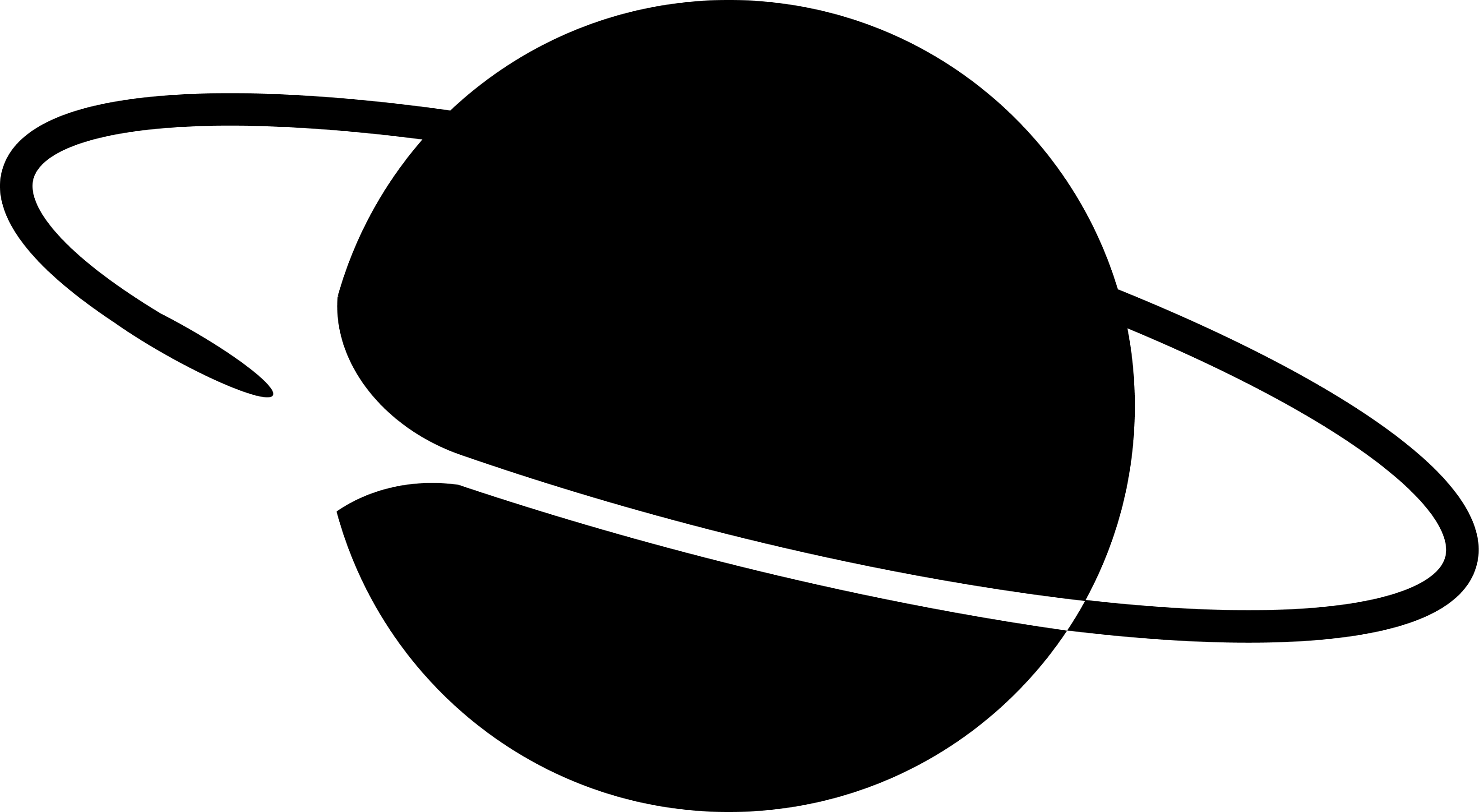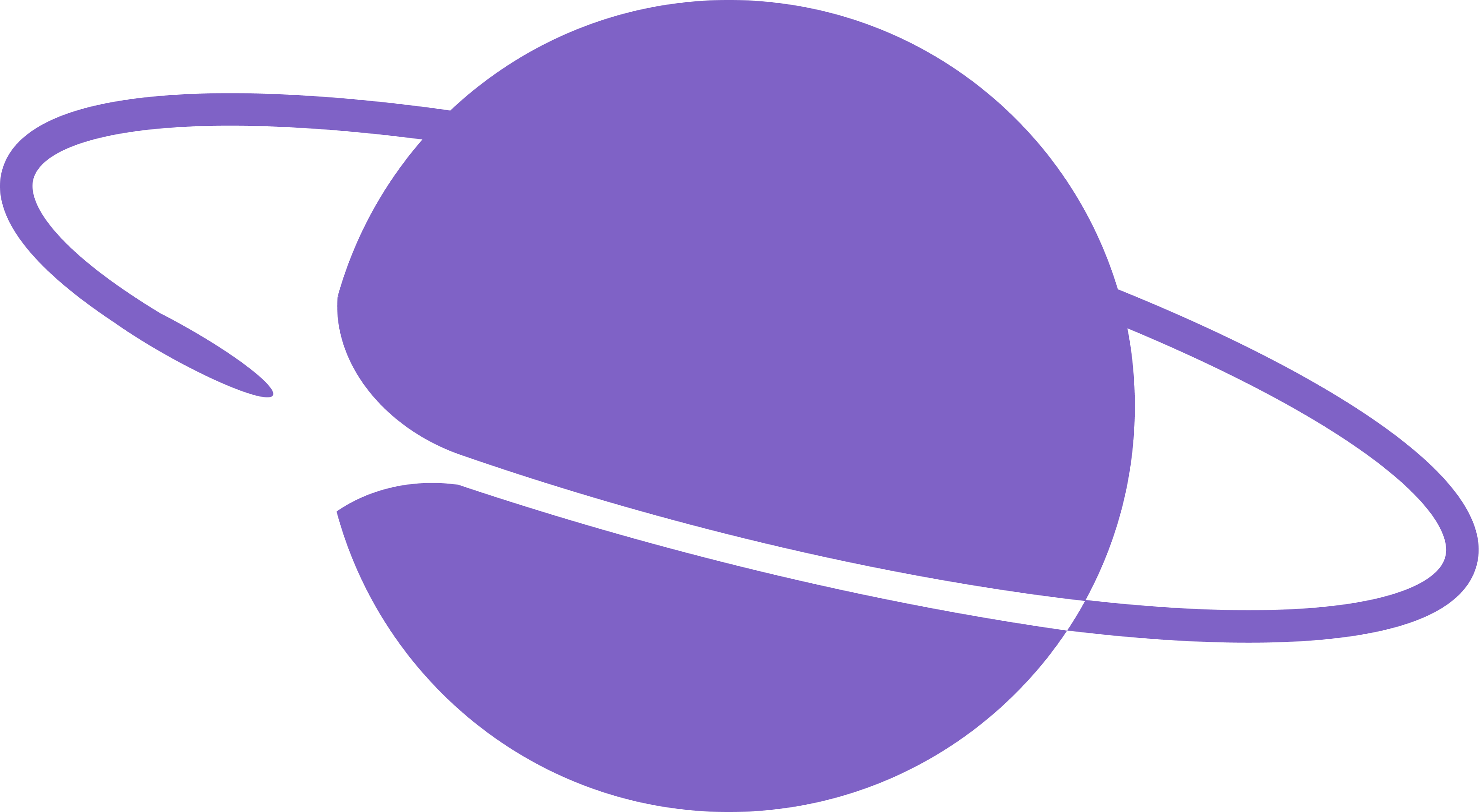1. If you need to create a new bot / agent account, see Create Farcaster bot (UI) instead
- Simplest way to start is to clone this git repo that has a sample bot ready to go: https://github.com/neynarxyz/farcaster-examples
farcaster-examples repo, gm_bot is an automated messaging bot designed to cast a ‘gm ’ message in Warpcast every day at a scheduled time. The bot operates continuously as long as the system remains online. It leverages Neynar API and is built using @neynar/nodejs-sdk.
Prerequisites
- Node.js: A JavaScript runtime built on Chrome’s V8 JavaScript engine. Ensure you have Node.js installed on your system.
Installation
Setting Up the Environment
1
Install PM2
PM2 is a process manager for Node.js applications. Install it globally using npm:
2
Install Project Dependencies
Navigate to the project directory and run one of the following commands to install all required dependencies:
3
Configure Environment Variables
- Copy the example environment file:
- Open the repo in your favorite editor and edit
.envfile to add yourNEYNAR_API_KEYandFARCASTER_BOT_MNEMONIC. Optionally, you can also specifyPUBLISH_CAST_TIMEandTIME_ZONEfor custom scheduling.
Generating a Signer for an existing account
Before running the bot, you need to generate a signer and get it approved via an onchain transaction. You can easily generate a signer by using the Neynar Dev portal at https://dev.neynar.com.1
Login to your Neynar dev portal
2
App -> “Agents and bots” -> “use existing account”
3

4
Connect the bot’s address, the Warpcast logged-in user must be the bot
5
If everything goes well, there will be a signer UUID, which can be used to cast as the bot!
Running the Bot
1
Start the Bot
Launch the bot using the following command:
2
Verify the Process
Ensure that the bot is running correctly with:
3
View Logs
To check the bot’s activity logs, use:
4
Stopping the Bot
If you need to stop the bot, use:
License
gm_bot is released under the MIT License. This license permits free use, modification, and distribution of the software, with the requirement that the original copyright and license notice are included in any substantial portion of the work.
FAQs/Troubleshooting
What if gm_bot stops sending messages?
What if gm_bot stops sending messages?
Check the PM2 logs for any errors and ensure your system’s time settings align with the specified
TIME_ZONE, also ensure that the process is running.