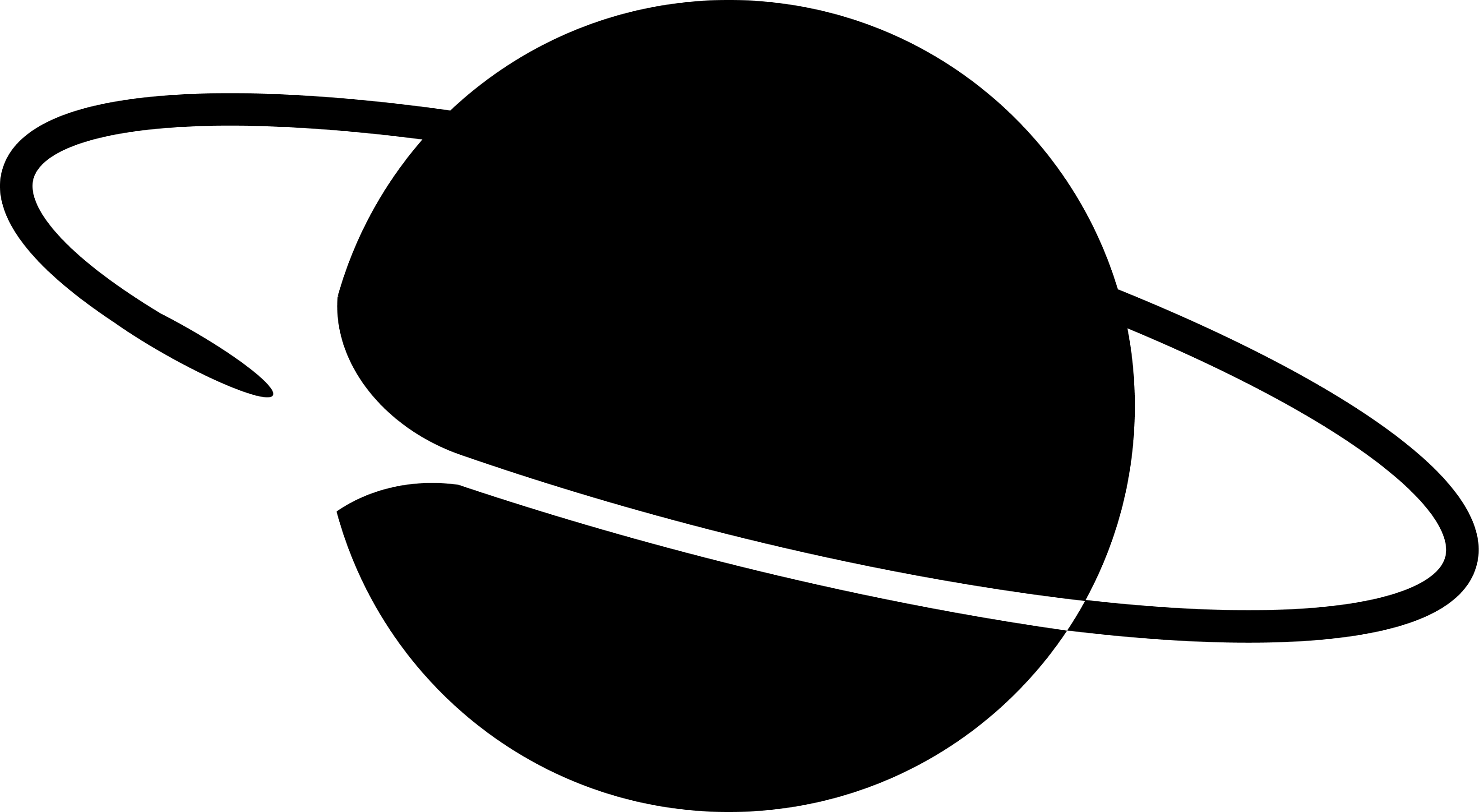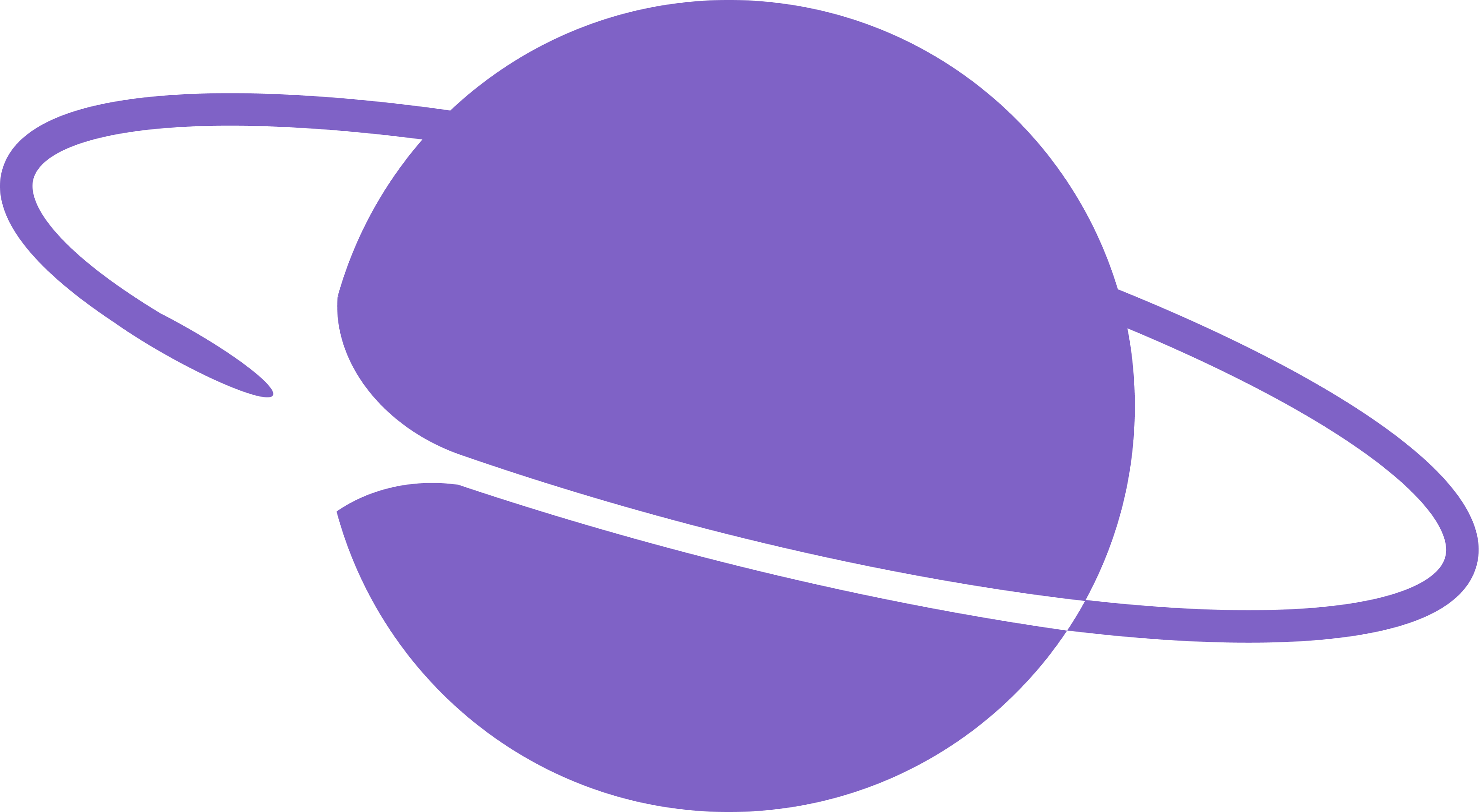What is SIWN?
SIWN enables seamless authentication + authorization for Farcaster clients that need read and write permissions on behalf of their users.- Users don’t need to pay for warps to try apps
- Developers don’t need to worry about onboarding funnel drop-offs when OP mainnet gas surges
- If building a mini app, use App auth instead
- If you want to design your own frontend, use Neynar Managed Signers
How to integrate SIWN?
Step 0: Set up your app in the Neynar developer portal
Go to the Neynar Developer Portal settings tab and update the following- Name - Displayed to the user in Step 3.
- Logo URL - Displayed to the user in Step 3. Use a PNG or SVG format.
- Authorized origins - Authorized origins are the HTTP origins that host your web application. e.g.
https://demo.neynar.comThis is required to pass user credentials back to your application securely. This cannot contain wildcards or IP addresses. - Permissions - Generated signers will have these permissions (Read only and Read and write). Atleast one permission is needed. Defaults to — Read and write — permission.
Step 1: Display the SIWN button on your app frontend
Example above is for web. See [React
Implementation](/docs/react-implementation) for react and React Native Implementation for react native.Step 2: Fill in data-client_id in the button code
Find this value in Neynar Developer Portal, Settings tab. e.g. 00b75745-xxxx-xxxx-xxxx-xxxxxxxxxxxx
Step 3: Handle callback
Once the user is authenticated and a signer has been authorized by the user, thesigner_uuid and fid will be passed in via the data object in the callback function.
signer_uuidis unique to your app and is used to write to Farcaster on behalf of the user (same uuid format)fid: This is the unique Farcaster identifier for the user e.g.6131user: Neynar hydrated user object.
signer_uuid securely on your backend or the browser’s local storage, it’s not meant to be exposed to the user or anyone other than you. Switch the app to the logged-in state for that Farcaster user.
Handle insufficient permissions for the API calls except forstatusCode: 403, errorResponse.code: InsufficientPermission
That’s it!
You’re all set! The user is now logged in and you should use thefid for any read APIs and the signer_uuid to do any write actions on behalf of the user in your App. You can try this flow yourself at demo.neynar.com
Appendix — more about the user journey
1. The user clicks the SIWN button, App redirects to Neynar auth flow
- After the user clicks the SIWN button, the script opens a new popup window for user authentication with Neynar and listens for a message from this window
2. The user goes through Neynar’s sign-in flow
-
The user runs through the following steps on https://app.neynar.com/login
- authentication (only needed if the user isn’t authenticated on app.neynar.com)
- signer collection (only needed if Neynar doesn’t have a signer for the user) — For now signer is collected from the user for Read only permissions as well, future iterations will remove this step for Read only permissions —
- authorization (this is where the user approves the permissions and these permissions are assigned to user’s signer)
- No integration actions are needed from the app developer for this step
3. The user is routed back to the App, App collects user information
- Once the user is authenticated, the script receives a message from the authentication window.
- It then executes a callback function
- In the onSignInSuccess function, the user will eventData in through params example